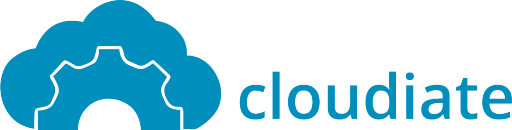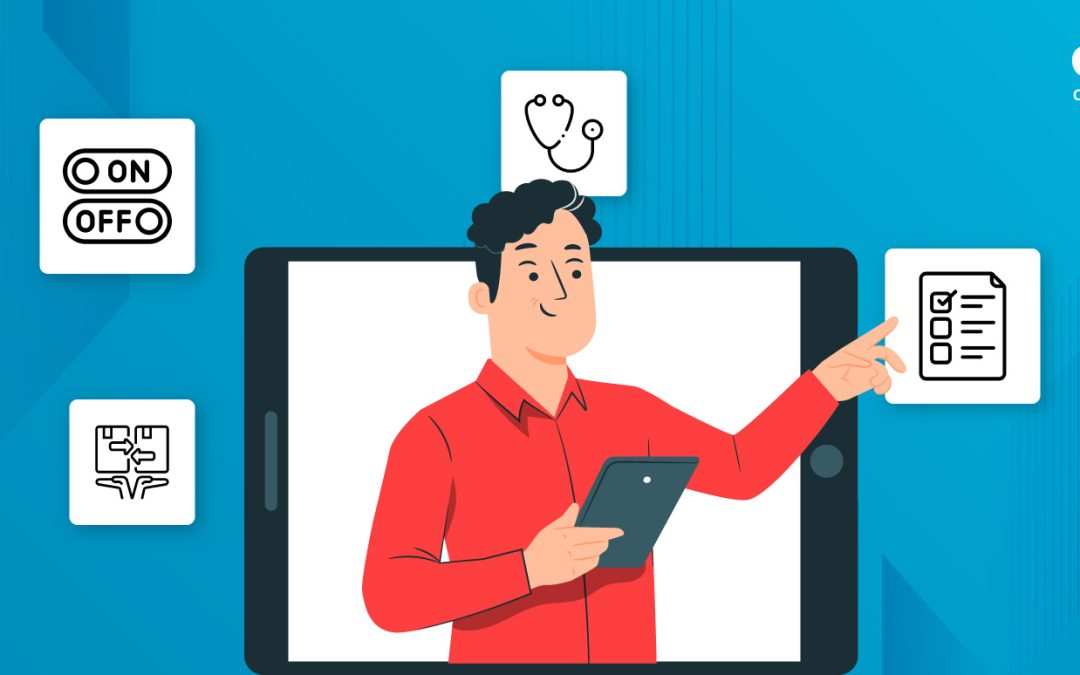Several tools help Salesforce Administrators and Consultants do their jobs more efficiently. Salesforce Toolkit is one of them that can make the process more seamless. With the Salesforce program, you can design the perfect CRM thanks to the myriad toolkits you can embed into your systems. So, why wait? Let’s get an overview.
What’s There in the Salesforce Toolkit?
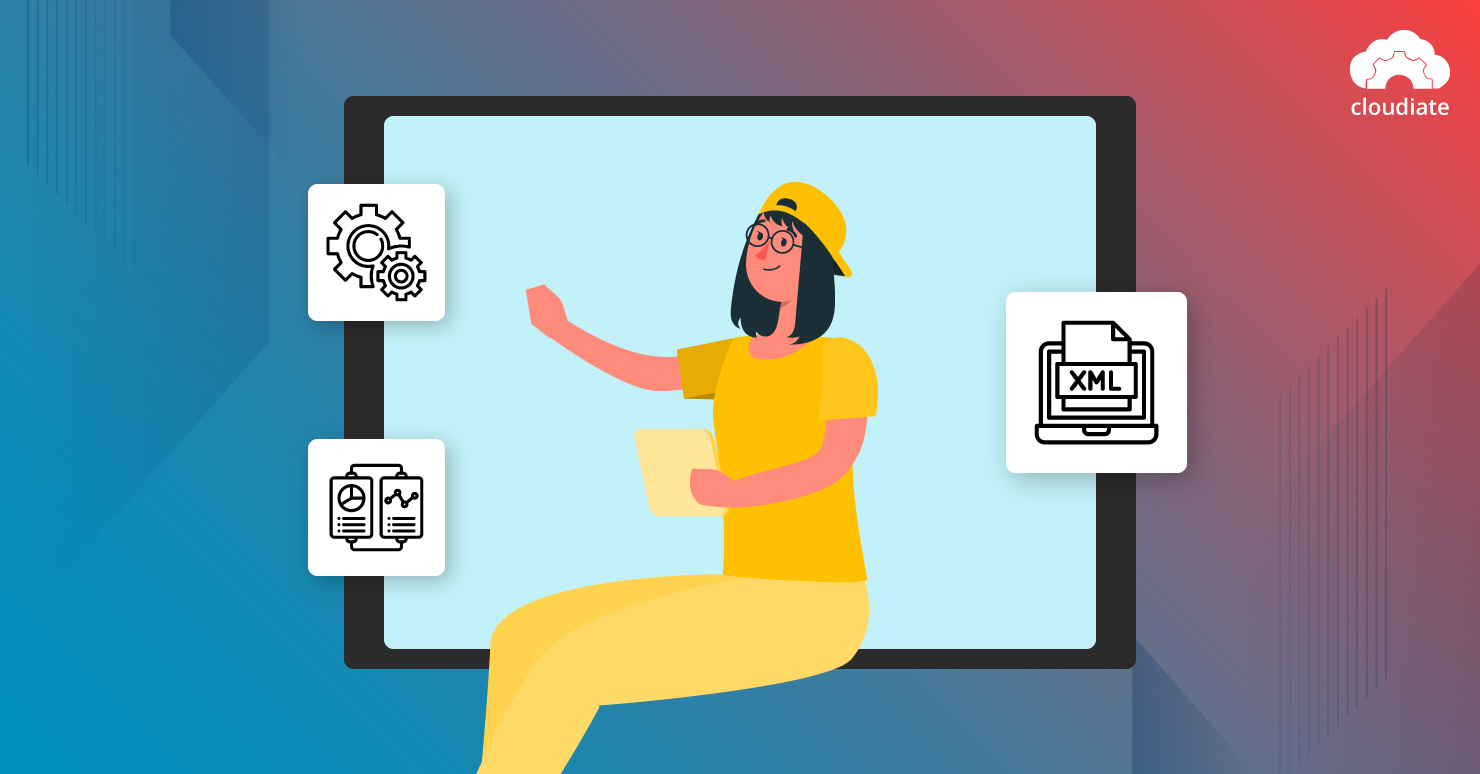
The Salesforce toolkit facilitates various Salesforce processes with a collection of applications hosted by Heroku. The tool gives you the resources you need for everyday consulting and administration situations.
Whether it’s diagnosing your Salesforce instance, assessing environments, or enabling and deactivating Salesforce components, the Toolkit is open-source and accessible by the cloud.
In essence, it can be downloaded for internal usage or to use across other apps as per the developer’s requirement. First, let’s briefly look at each app, its functions, and how developers and consultants can use it.
Why Do You Need the Salesforce Toolkit?
Although Salesforce is easy to use, some tasks may be time-consuming. For instance, creating more than 100 fields simultaneously takes ample time, let alone enabling and deactivating all the workflow rules; that’s another story.
But these tasks are made a whole lot simpler by Salesforce Toolkit. The very reason why every Salesforce Consultant and Administrator is on a constant lookout for tools that can make their job easier and more accurate.
Similar to the popularity of Salesforce Workbench, Salesforce Toolkit and its features make it essential for every Salesforce professional. The Toolkit has many tools catering to various needs of the professionals, eliminating the CRM’s bottlenecks, thus making the process more robust.
What are the Various Tools used in Salesforce Toolkit?
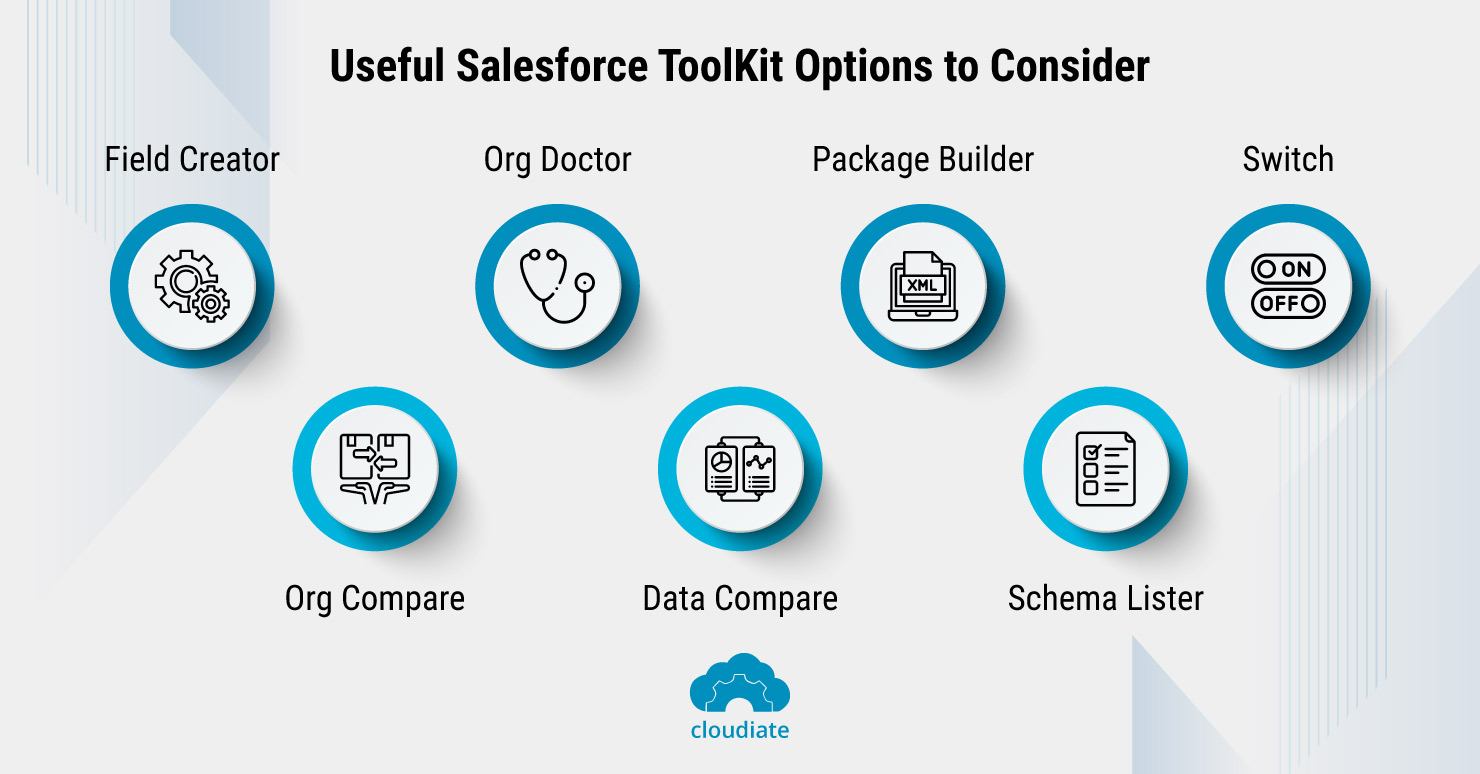
Many tools used in Salesforce Toolkit can help streamline processes across systems. The most popular include – Org Doctor, Package builder, Org Compare, Field creator, etc., to name a few. Let’s discuss them individually.
Field Creator
It’s a handy tool for quickly setting up and creating custom fields in your Salesforce environment. It is possible to create fields for all custom and standard objects, configure permissions, and implement them.
Compared to doing them one at a time within Salesforce, it is much easier to do this. However, please be aware that we cannot deploy the fields we create with this tool directly to production orgs because it uses the Tooling API deployment mechanism. It is best to build the software initially in a sandbox and then process the deployment to production.
Org Compare
Org Compare is probably the most popular and most powerful app in the Toolkit. The tool compares two different organizations’ metadata and displays their differences. It’s essential to set up changes and packages before deployment and check for errors post-deployment.
As desired by the user, it uses the Salesforce “Tooling API” or “Metadata API” to enable the comparison of metadata between “Two Orgs” or “Two environments” and highlights the differences.
Org Doctor
The Salesforce Org Doctor analysis presents a report on the organization’s best practices and identifies trouble spots that need fixing. In addition, the tool can perform health checks, analyze performance issues, and manage general Org maintenance overhead.
Org Doctor provides frequent monitoring of your Orgs. But these metrics and documents are always under the control of the administration department. You would need the permission of the system admin to use them.
Data Compare
An extension to the Org Compare, the Data Compare tool enables a comparison between data. It validates data migrations or makes sure data is appropriately migrated from a sandbox to the production environment. The tool utilizes “REST API” for querying database objects and comparing “Two Orgs” or “Two Environments.”
Post-data migrations, you can use Data Compare to ensure all rows match successfully. It also allows the matching of reference tables and custom settings.
Your organization’s data is not collected or stored by this application. However, since this tool queries Salesforce data, it is critical to notify the clients about how the tool accesses their Salesforce data.
Package Builder
As part of your Salesforce org, “Package Builder” uses the Salesforce “Metadata API” to generate package.xml files. As a result, your entire Org is delivered as a package.XML file without wildcards (*).
It enables listing all components and modifying the XML to integrate with source control systems or IDEs. Thus, filling the void left by IDEs that tend to use auto-wildcard selections when extracting components from an Org. Ideal for creating a destructiveChanges.xml file or package.xml file.
Schema Lister
Schema Lister generates a list of Salesforce objects, fields, API names, and data types within your org. You can export the list to Excel. It’s handy for documentation and can easily share schema details with outside parties.
Switch
In Salesforce orgs, the Switch tool assists in the easy setting up or disabling of several components. Be it workflows, process builders, triggers, and validation rules; any feature can be enabled or disabled with the Switch tool.
This is very useful in the case of data migrations where certain automation needs to be disabled. Also, the process is simple if you need to revert to the original data migration.
Finally, Salesforce Toolkit simplifies many tasks that require tedious manual work for Salesforce consultants. With the new Salesforce Toolkit, you can complete most of the complex tasks in your Salesforce Org more efficiently and effectively. It is an integral part of the development process as an all-in-one solution.
Need expert help with Salesforce? Cloudiate offers comprehensive Salesforce services. Get in touch with their experienced team today.